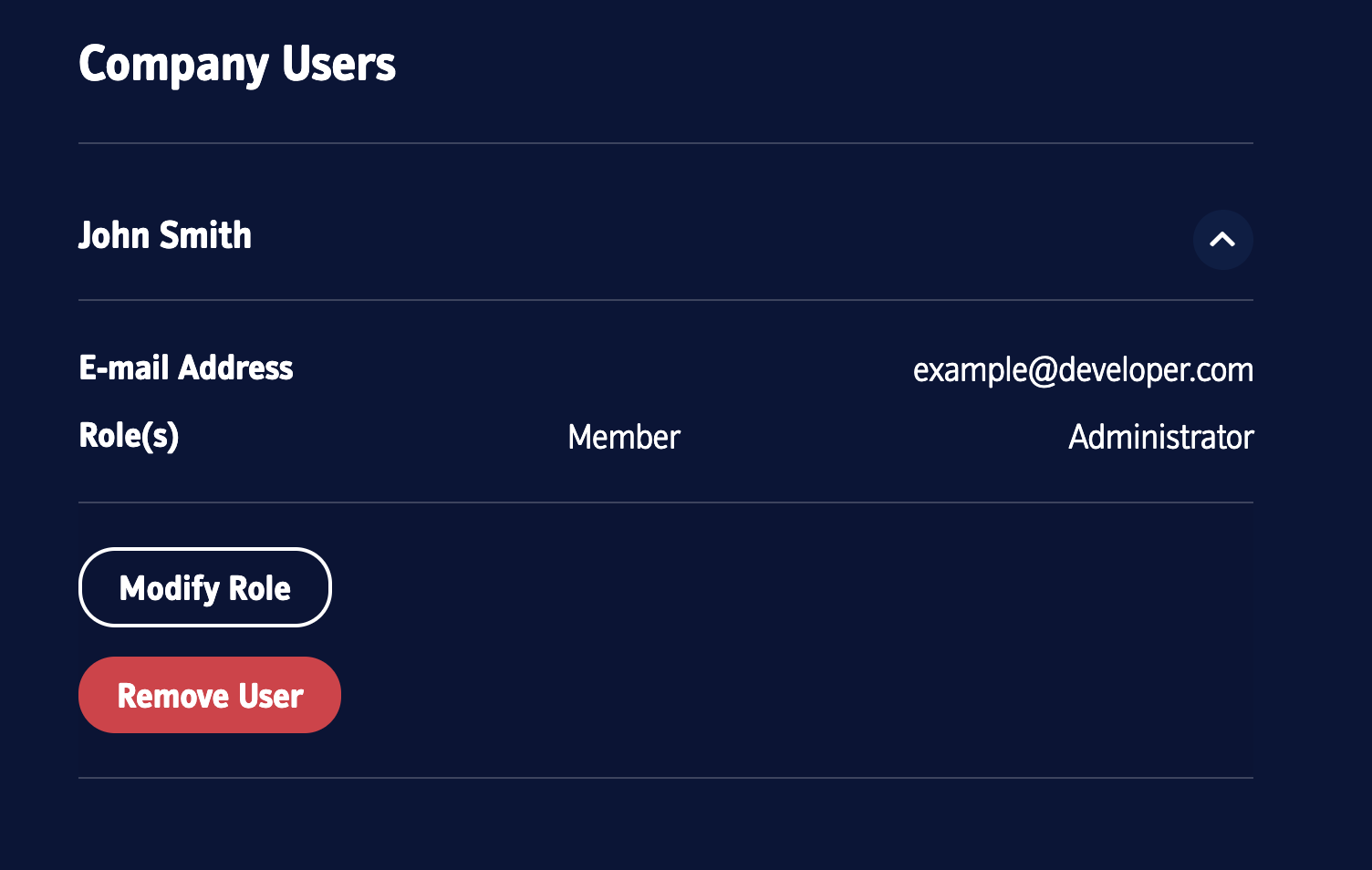How To
Creating and Managing Companies and Roles
Once your account has been activated, you will be able to access your dashboard to create and manage your company and manage invitations to give other developers access to your company.
How to create a Company
- Login to the Developer Portal and select ‘My Dashboard’.
- Select Open Banking Companies drop-down and select ‘Create New Company’.
- Enter your Company Name and Country of Operation in the provided text box.
- Select ‘Add Company’ once details are filled in. If the company name is available and meets the naming conventions, you will get a successful Company Created banner.
- Select ‘My Dashboard’ and you will see your company displayed underneath the Open Banking Companies drop-down.
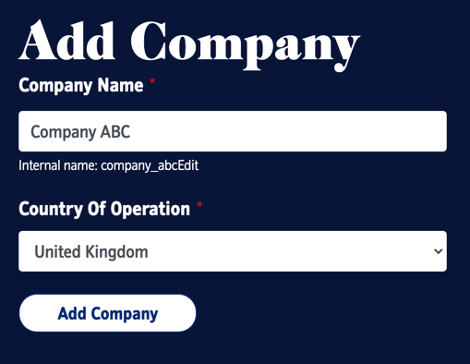
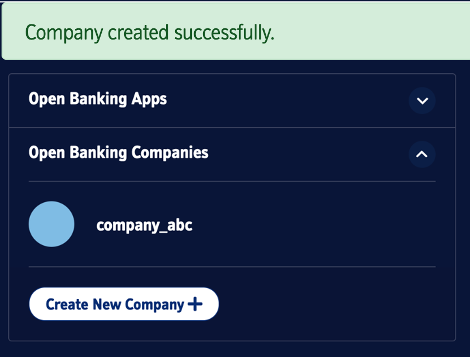
How to invite a Developer to your Company
Once your company is set up you can begin to invite developers to join your company.
- Navigate to your Dashboard using ‘My Dashboard’.
- Select the Open Banking Companies drop-down and select your company from the list.
- Select ‘Invite New User’ button and enter the developers email address into the provided entry box. Select if invited user needs to be administrator and select the ‘Invite Members’ button to submit the invite.
- The invite will be displayed under the Pending Invitations section until the developer accepts the invite. During this time, you can click the Cancel button to cancel the invite.

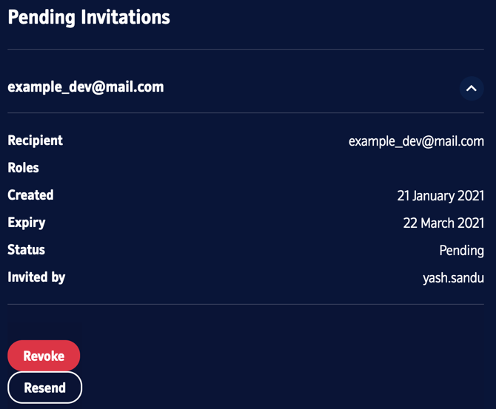
How to manage Company Developers access
Developers that have accepted your invite to join the company will be displayed on the Company Developer page. From this page you can:
- Click the 'Modify Role' button to add or remove Company Administrator access for a developer, allowing them to manage company invites.
- Click the 'Remove' button to remove a developer from the company. Another invite will need to be sent to add them to the company in future.
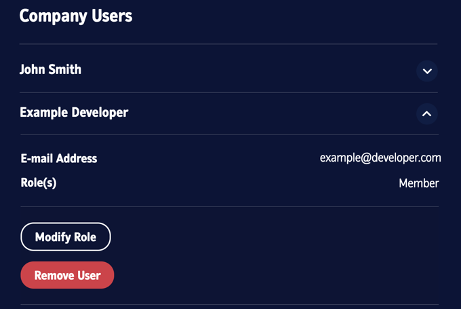
How to manage your Invitees
Developers that have accepted your invite to join the company can be managed. To do this, do the following:
- Navigate to your Dashboard.
- Select the company from the Open Banking drop-down list.
- Your invites will be listed under the Company Users section. From here you can:
- Click the 'Accept' button to accept the invite and join the company as a developer.
- Click the 'Decline' button to decline the invite, this cannot be undone and will require a new invite to be sent in the future.
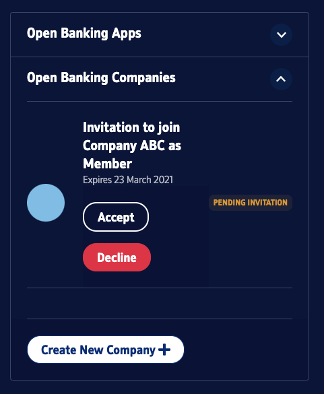
How to leave a Company
Developers that wish to leave the company can be done in the following steps:
- Navigate to your Dashboard.
- Select the Open Banking Companies drop-down menu. This will show all the companies you are linked to.
- Select the company you want to leave.
- Select the ‘Remove User’ button for the company you wish to leave. To re-join the company in the future a new invite will be required.